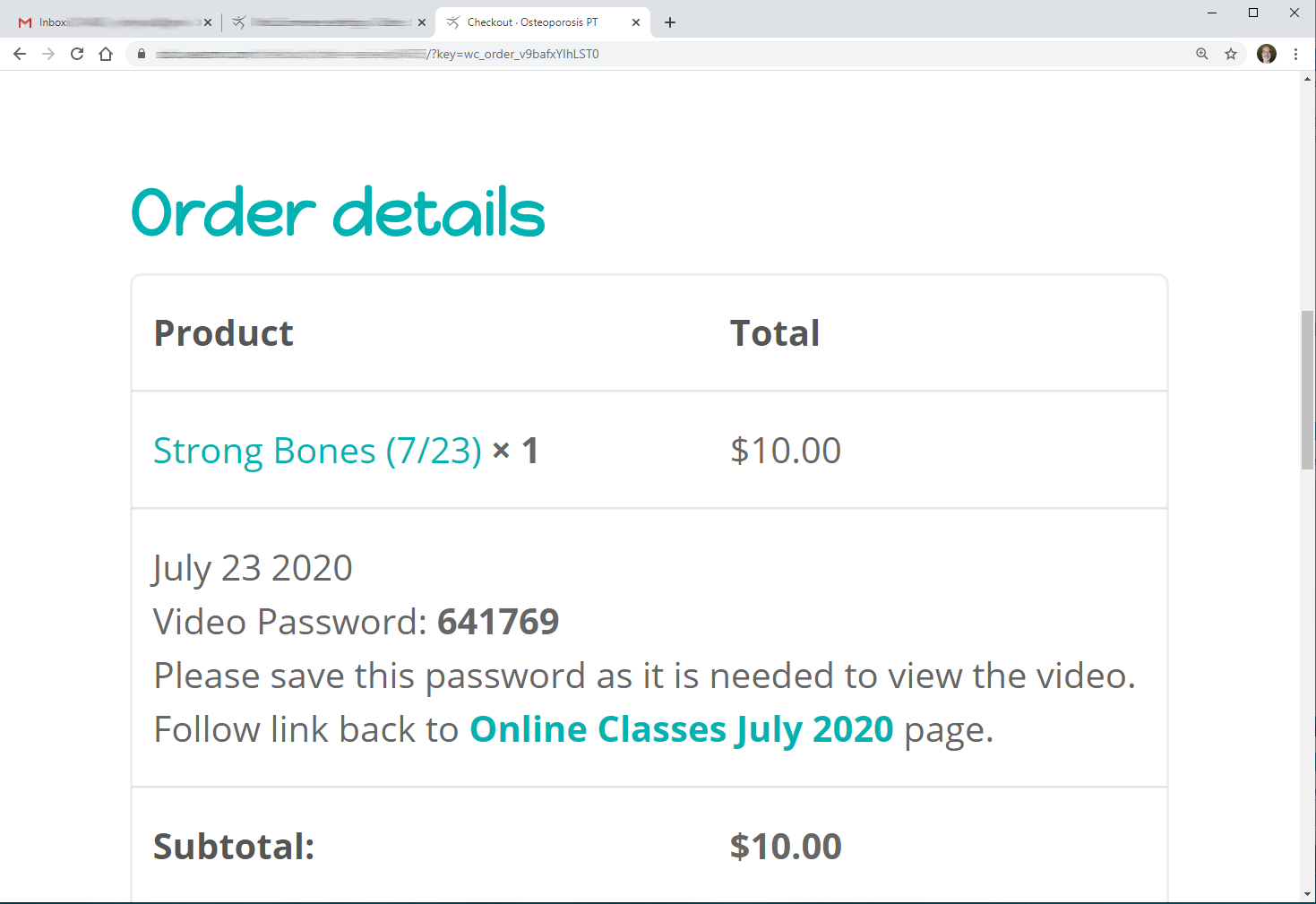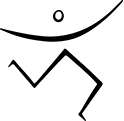How to Get a Password
(Pay with Credit Card)
- Online classes are available in Monthly, Weekly, and Daily bundles.
- Each class bundle has a unique password.
- Passwords are displayed in the browser window at completion of purchase – be sure to SAVE IT!
- An example of the credit card purchase process is shown below.
Step 1
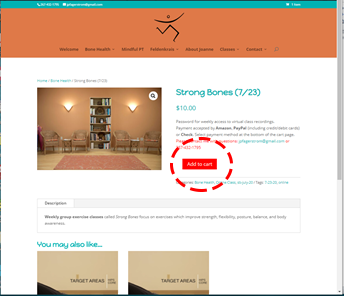
Add Class Bundle To Cart
After selecting the class bundle you wish to purchase on the Online Classes page , click the “Add to Cart” button (shown in red circle).
Step 2
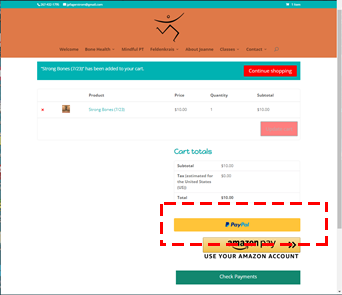
Select Payment Type
To pay by credit card choose the PayPal button (shown in red box).
Step 3

Choose Pay with Credit Card
The option to pay by debit or credit card is shown in the red box.
Step 4
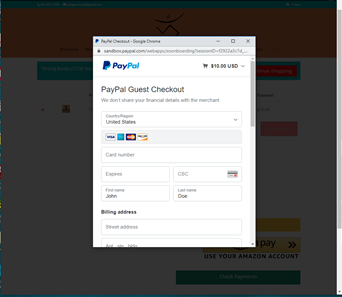
Enter credit card details
Complete the form with your credit card information.
Step 5
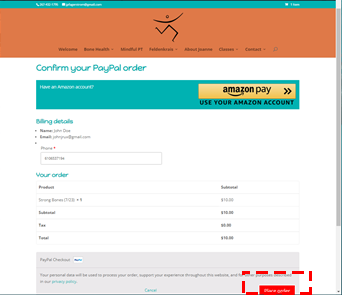
Confirm Order
Check that the order is correct, then click the Confirm Order button (shown in the red box).
Step 6
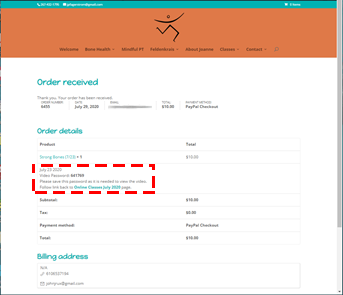
Password Displayed
Once the order has been received, you will see an acknowledgement page. The password for the class bundle is printed in the Order details section (shown in red box). This is the only time that the password is displayed so be sure you SAVE THE PASSWORD!
Close-up View of Password